Wireless@SGx is a free public Wi-Fi service in Singapore that provides users with high-speed Internet connectivity. If you are wondering how to connect to the Wireless@SGx network using an Android device without a SIM card, IMDA has created a step-by-step setup guide to help you get started.
Android Non-SIM Setup Guide
This guide is for all smartphones and tablets running on Android without a local SIM card. Once this one-time setup is complete, your device can connect automatically to Wireless@SGX at all Wireless@SG hotspots. Internet connection and a local mobile number are required for this setup.
-
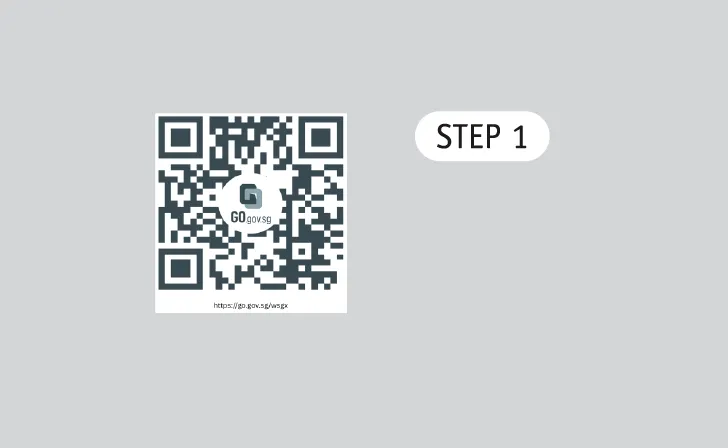 Go to https://go.gov.sg/wsgx or scan the QR code.
Go to https://go.gov.sg/wsgx or scan the QR code. -
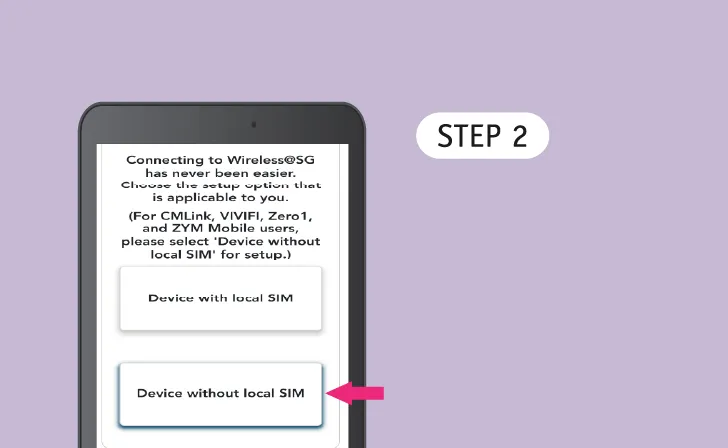 Setup Device
Setup DeviceTap 'Device without local SIM'.
-
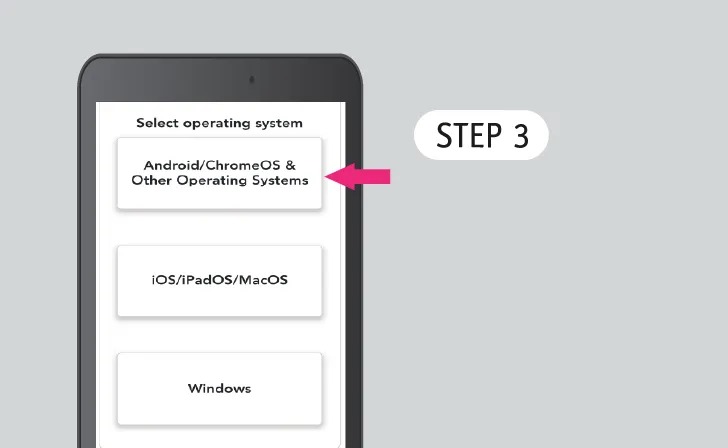 Select Operating System
Select Operating SystemTap 'Android/ChromeOS & Other Operating Systems'.
-
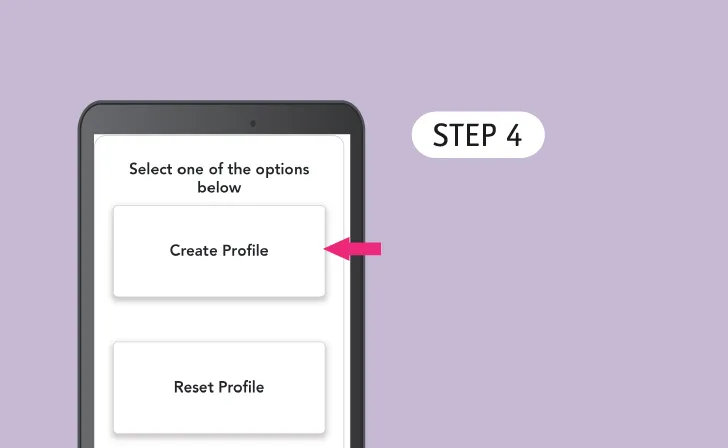 Select Profile
Select ProfileTap 'Create Profile' if you are a new user, otherwise tap 'Reset Profile'.
-
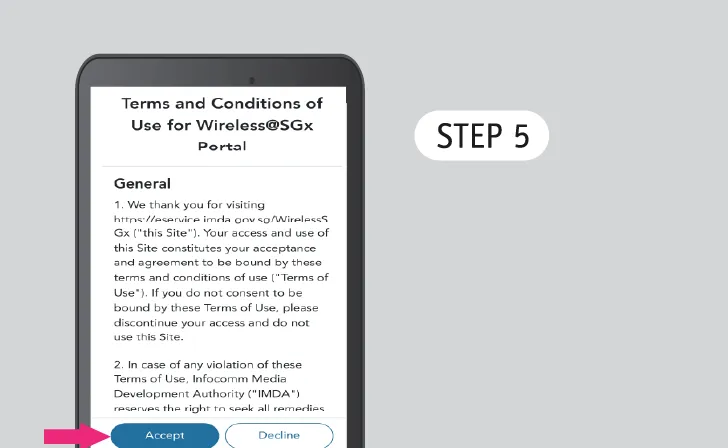 Read Terms of Use & Privacy Policy
Read Terms of Use & Privacy PolicyTap 'Agree' to continue.
-
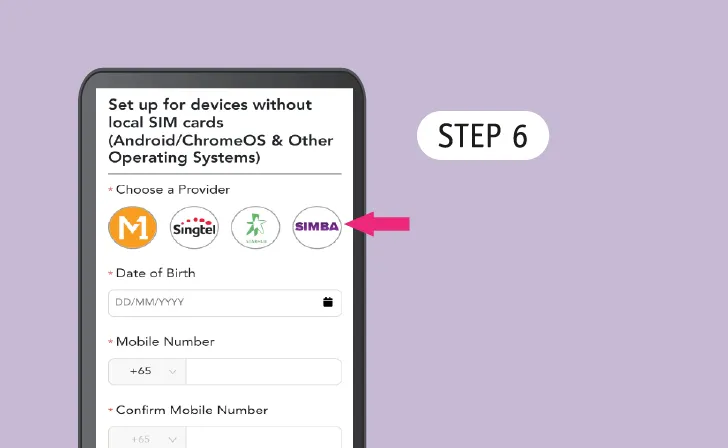 Choose any provider
Choose any providerTap any one of the Wireless@SG operators.
*Does not have to be your cellular provider.
-
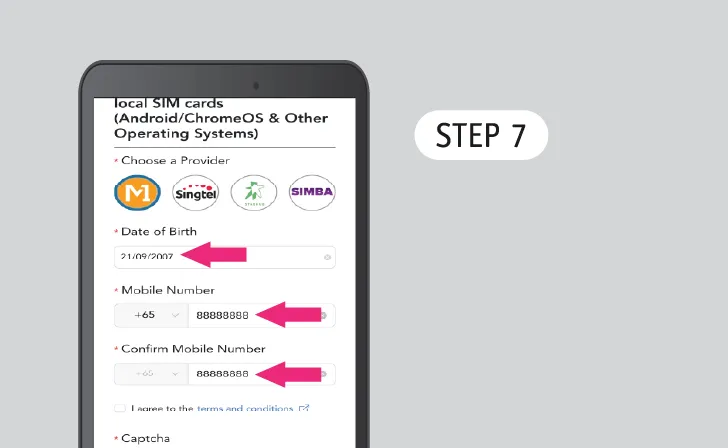 Enter Personal Details
Enter Personal DetailsSelect your birthdate and key in your mobile number.
-
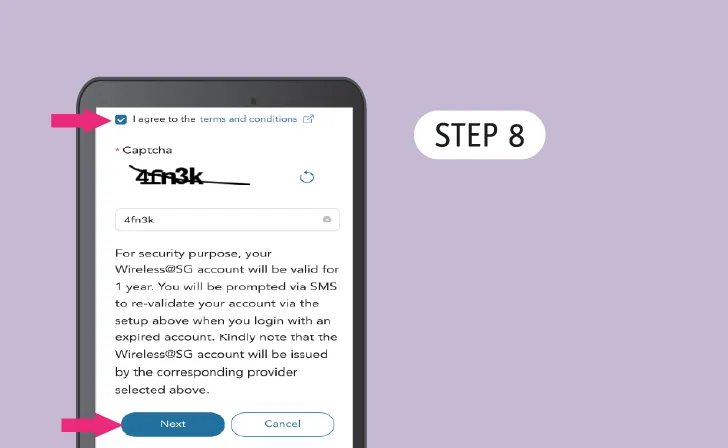 Agree to the Terms and Conditions
Agree to the Terms and ConditionsCheck the box, enter the Captcha and tap 'Next' to continue.
-
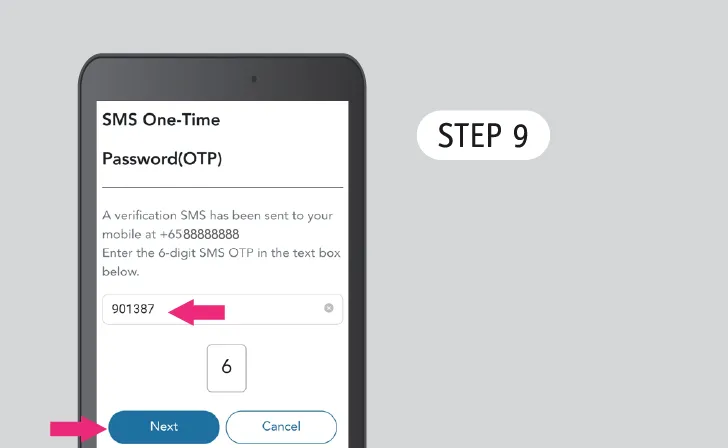 Verify Your Mobile Number
Verify Your Mobile NumberReceive an SMS One-Time Password (OTP) on the mobile number you provided.
Key that in and tap ‘Next’.
-
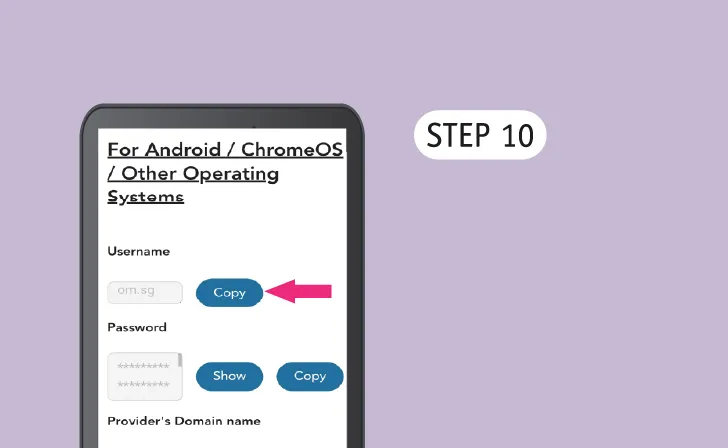 Copy Username
Copy UsernameClick 'Copy' button to copy Username.
-
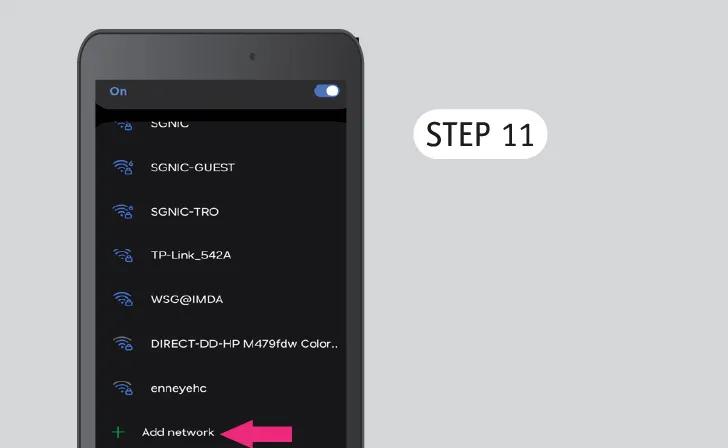 Add Network
Add NetworkSwitch to Wi-Fi Settings, search for Wireless@SGx or tap ‘Add network’.
-
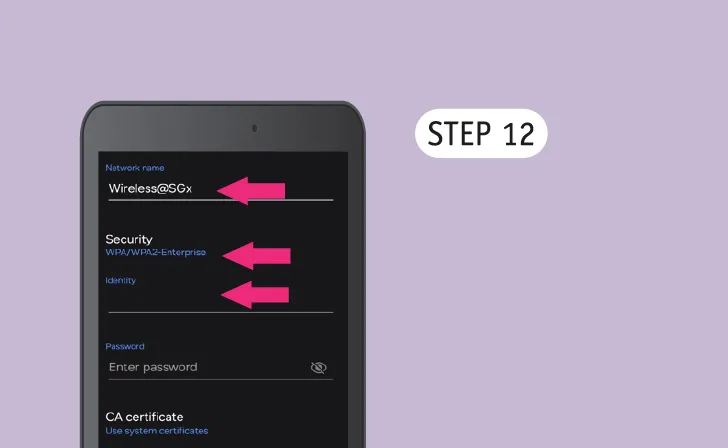 Enter Username
Enter Usernamea) Enter Network name: Wireless@SGx;
b) Under Security, select WPA/WPA2/WPA3-Enterprise;
c) Under Identity, paste the ‘Username’.
-
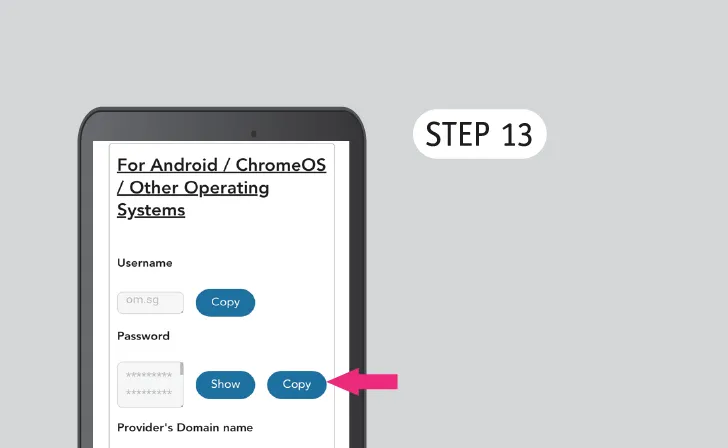 Copy Password
Copy PasswordClick the ‘Copy’ button and copy Password.
-
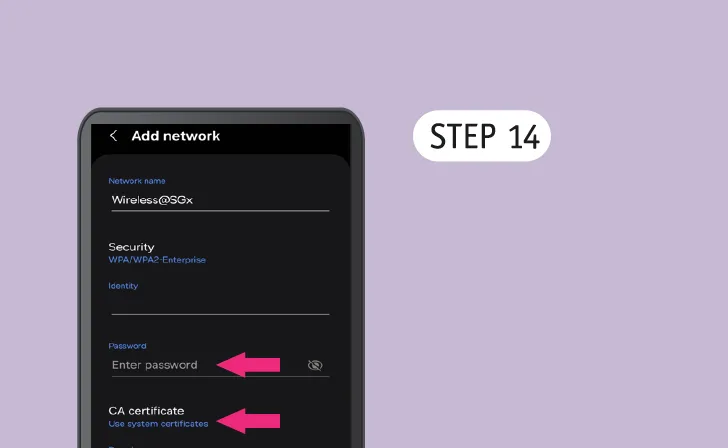 Enter Password
Enter Passworda) Under Password, paste the ‘Password’;
b) Under CA certificate, select ‘Use system certificates’. -
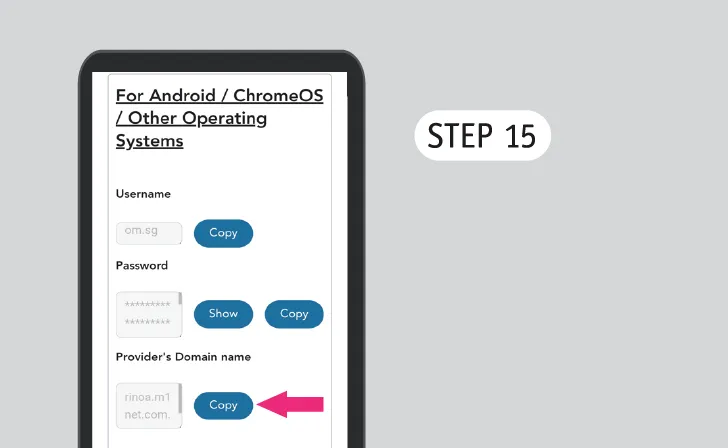 Copy Provider's Domain Name
Copy Provider's Domain NameClick the ‘Copy’ button and copy provider’s domain name.
-
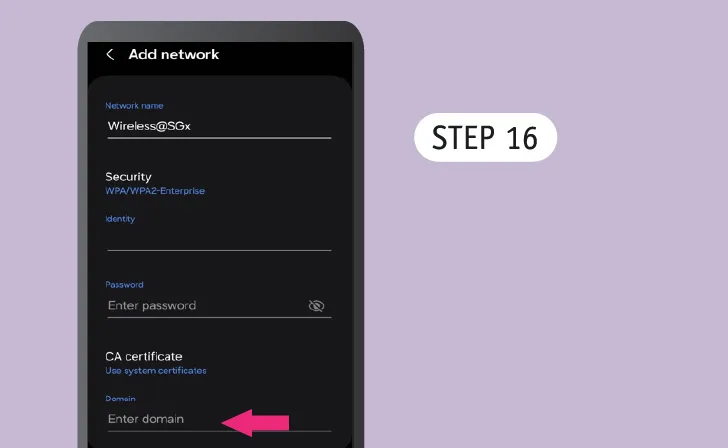 Enter Domain Name
Enter Domain NameUnder Domain, paste the provider’s domain’s name.
-
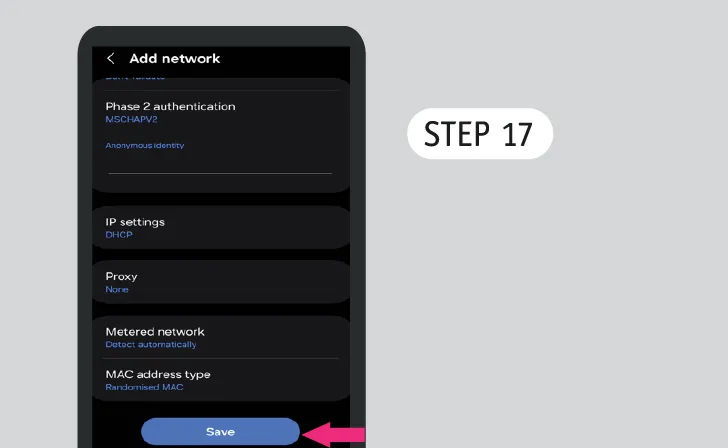 Happy Surfing!
Happy Surfing!Tap 'Save/Connect' and enjoy seamless connection to Wireless@SGx.


.webp)