Wireless@SGx is a free public Wi-Fi service in Singapore that provides users with high-speed Internet connectivity. If you are wondering how to connect to the Wireless@SGx network using an iOS device without a SIM card, IMDA has created a step-by-step setup guide to help you get started.
iOS Non-SIM Setup Guide
This guide is for all iPhones, iPad, and other devices running on iOS without a local SIM card. Once this one-time setup is complete, your device can connect automatically to Wireless@SGX at all Wireless@SG hotspots.Internet connection and a local mobile number are required for this setup.
-
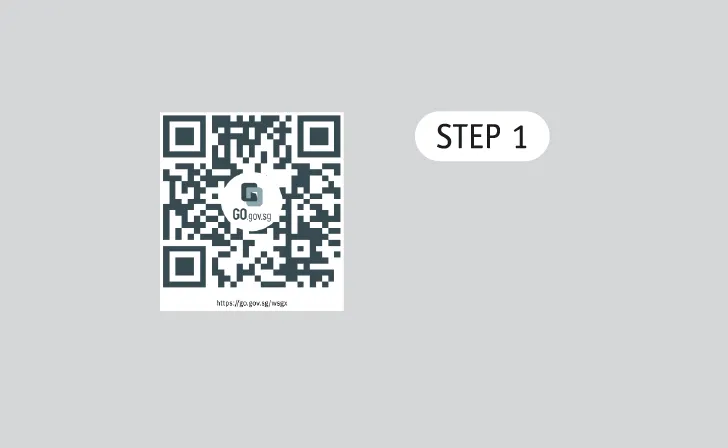 Go to https://go.gov.sg/wsgx or scan the QR code.
Go to https://go.gov.sg/wsgx or scan the QR code. -
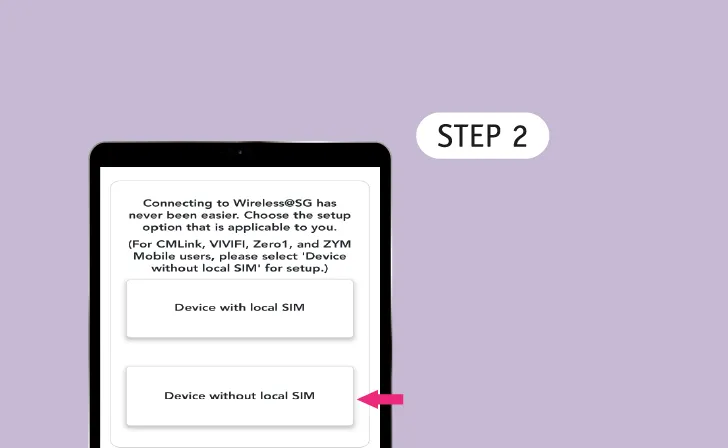 Setup Device
Setup DeviceTap 'Device without local SIM'.
-
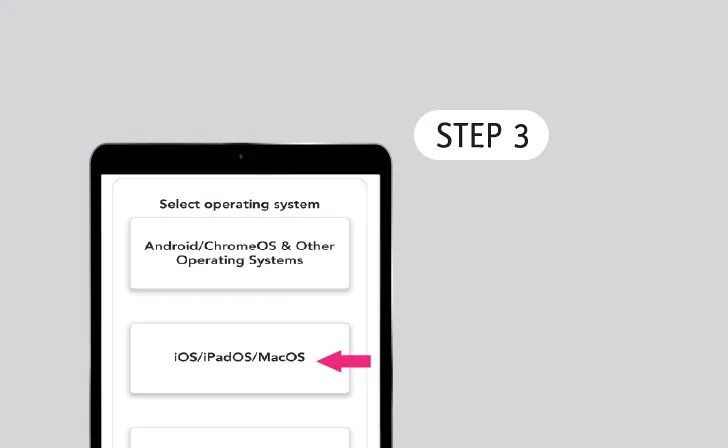 Select Operating System
Select Operating SystemTap "iOS/iPadOS/MacOS".
-
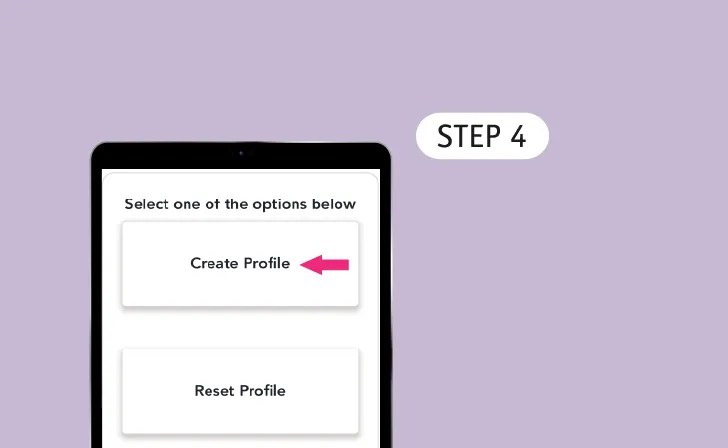 Select Profile
Select ProfileTap ‘Create Profile’ if you are a new user, otherwise tap ’Reset Profile’.
-
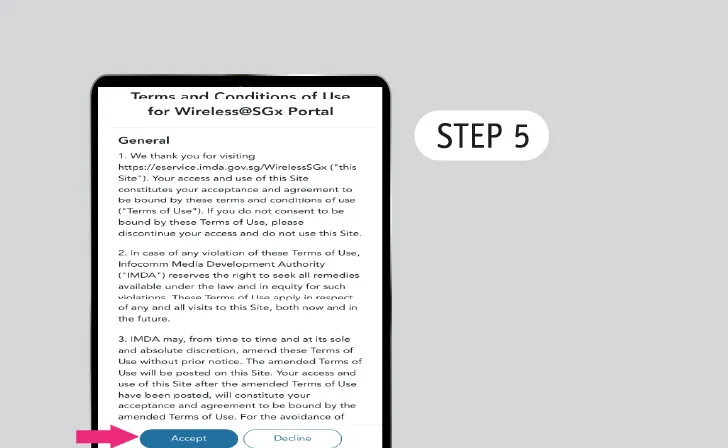 Read Terms of Use & Privacy Policy
Read Terms of Use & Privacy PolicyTap 'Accept' to continue.
-
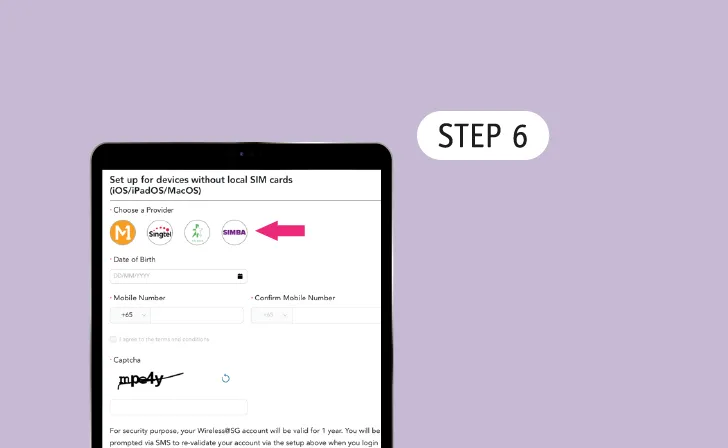 Choose any provider
Choose any providerTap any one of the Wireless@SG operators.
*Does not have to be your cellular provider.
-
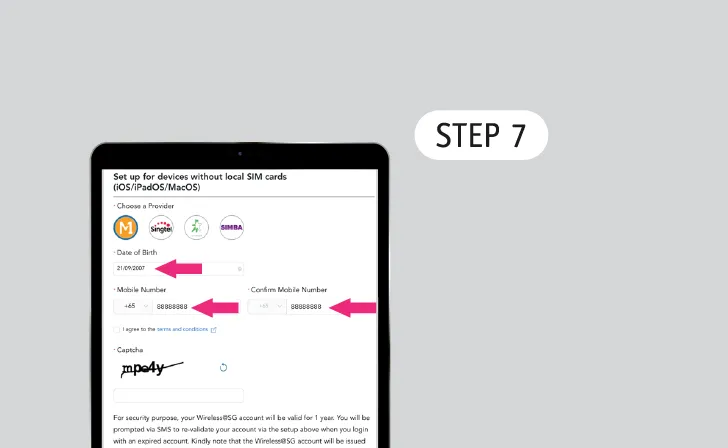 Enter Personal Details
Enter Personal DetailsSelect your birthdate and key in your mobile number.
-
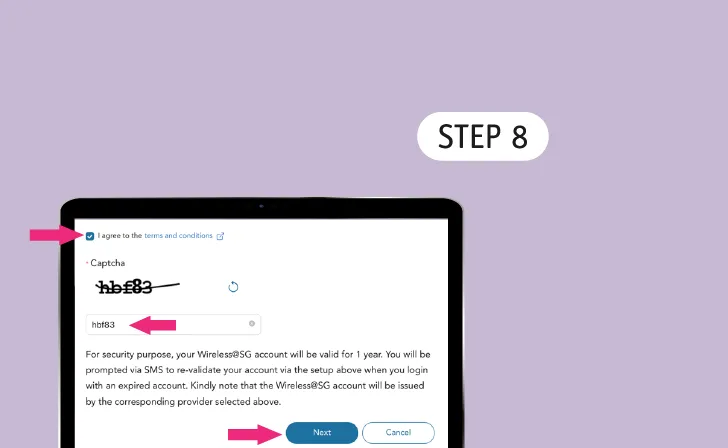 Agree to the Terms and Conditions
Agree to the Terms and ConditionsCheck the box, enter the Captcha and tap 'Next' to continue.
-
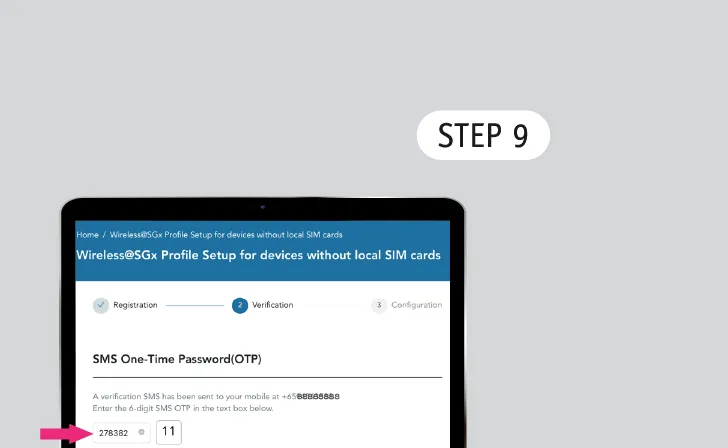 Verify Your Mobile Number
Verify Your Mobile NumberReceive an SMS One-Time Password (OTP) on the mobile number you provided.
Key that in and click ‘Next’.
-
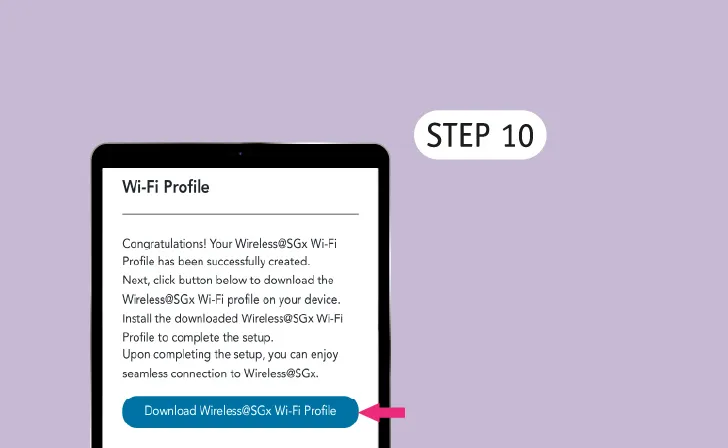 Download Wireless@SGx Wi-Fi Profile
Download Wireless@SGx Wi-Fi ProfileTap 'Download Wireless@SGx Wi-Fi Profile' to continue.
-
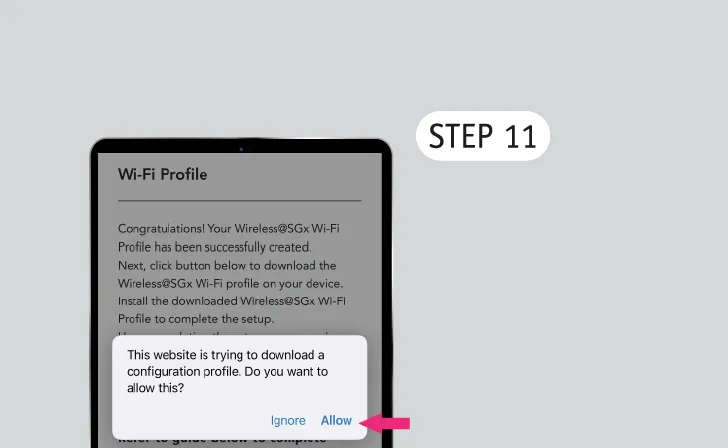 Allow Access to Settings
Allow Access to SettingsTap ‘Allow’ to download the configuration profile.
-
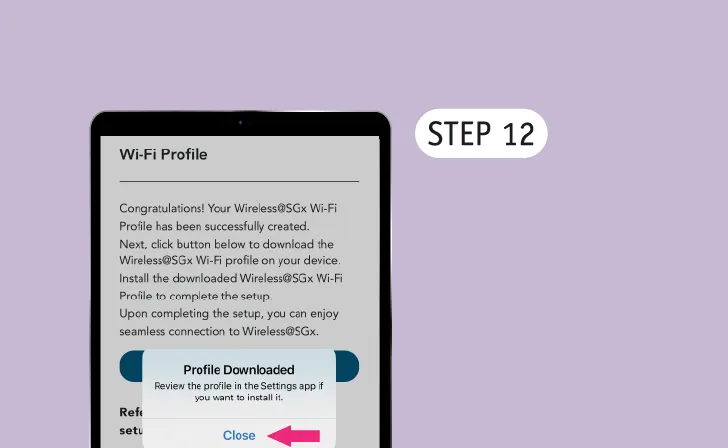 Profile Downloaded
Profile DownloadedTap ‘Close’ and proceed to Settings to install the profile.
-
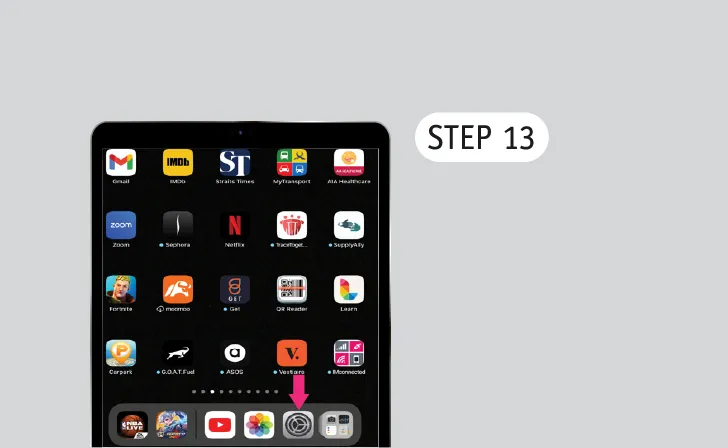 Go to Settings
Go to Settings -
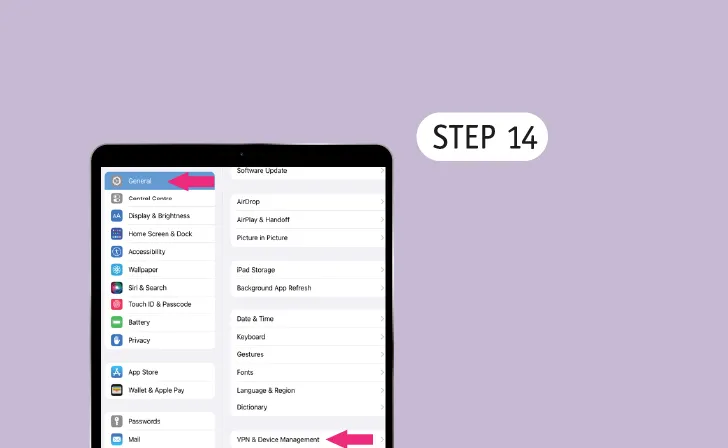 Go to General
Go to GeneralTap 'VPN & Device Management'.
-
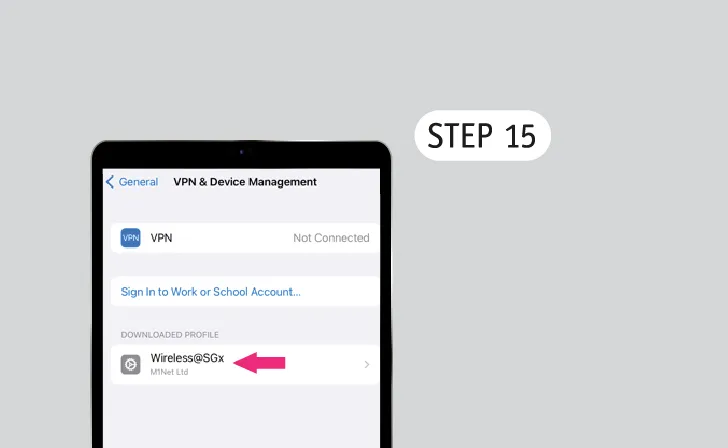 Tap 'Wireless@SGx'
Tap 'Wireless@SGx'
-
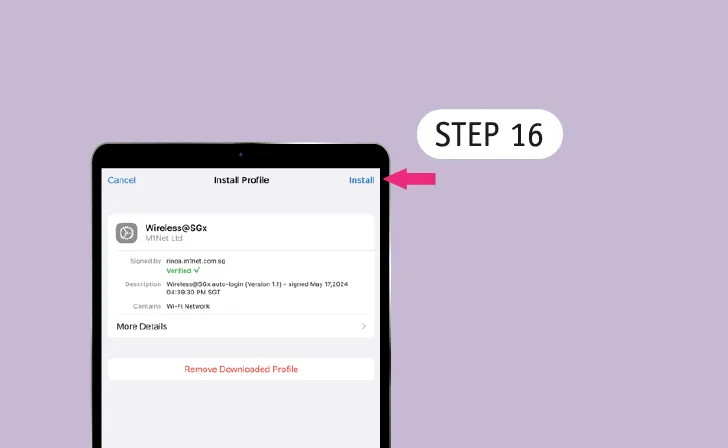 Tap 'Install'
Tap 'Install' -
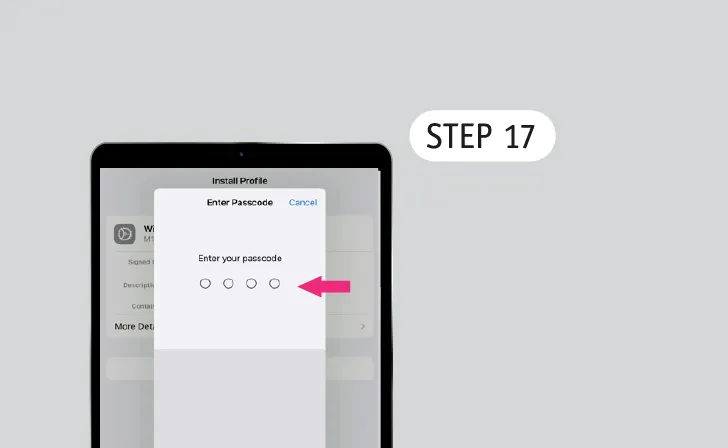 Enter Your Passcode
Enter Your Passcode -
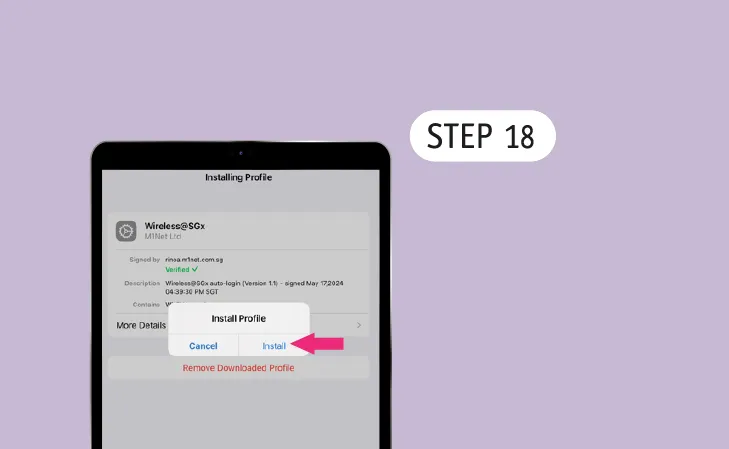 Install Profile
Install ProfileTap 'Install'.
-
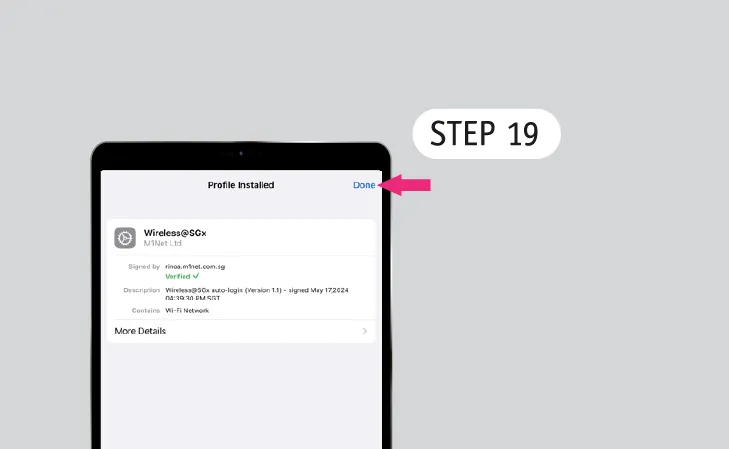 Completed Installation
Completed InstallationTap 'Done'.
-
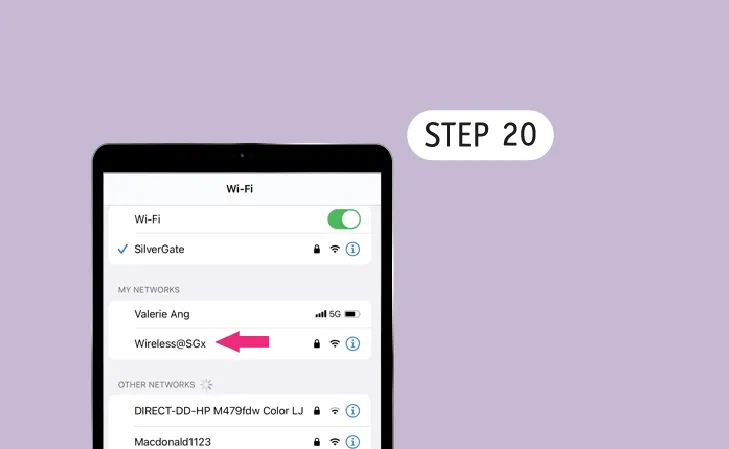 Connect to Wireless@SGx
Connect to Wireless@SGxGo to the nearest Wireless@SG hotspot.
Go to Wi-Fi settings and tap ‘Wireless@SGx’. -
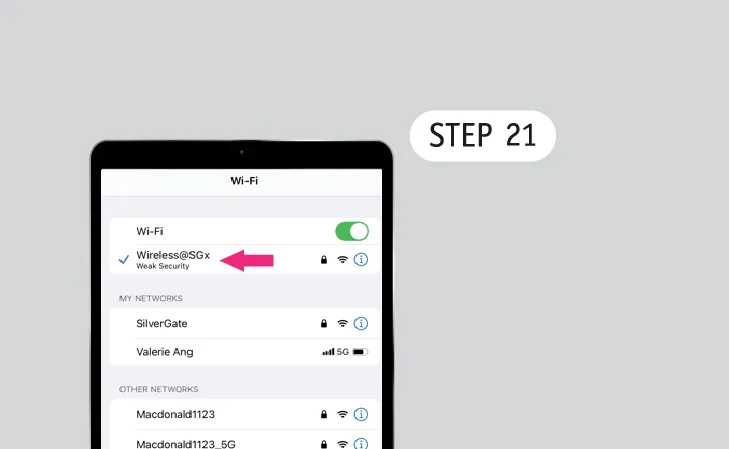 Happy Surfing!
Happy Surfing!Enjoy seamless connection to Wireless@SGx.


.webp)