Wireless@SGx is a free public Wi-Fi service in Singapore that provides users with high-speed Internet connectivity. If you are wondering how to connect to the Wireless@SGx network using an iOS device with a SIM card, IMDA has created a step-by-step setup guide to help you get started.
iOS SIM Setup Guide
This guide is for all iPhones, iPad, and other devices running on iOS with a local SIM card. Once this one-time setup is complete, your device can connect automatically to Wireless@SGx at all Wireless@SG hotspots. Internet connection is required for this setup.
-
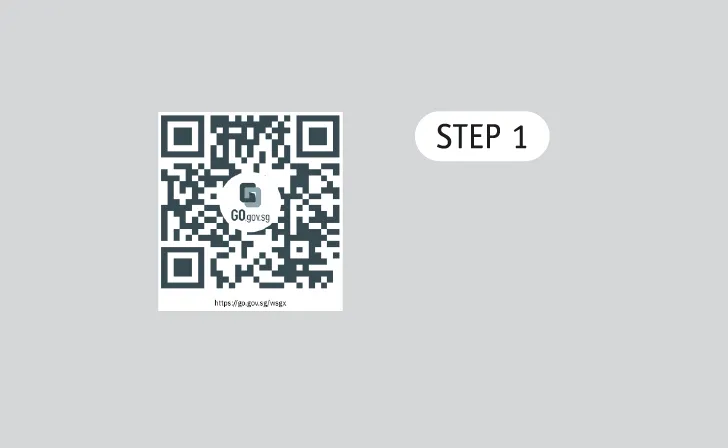 Go to https://go.gov.sg/wsgx or scan the QR code.
Go to https://go.gov.sg/wsgx or scan the QR code. -
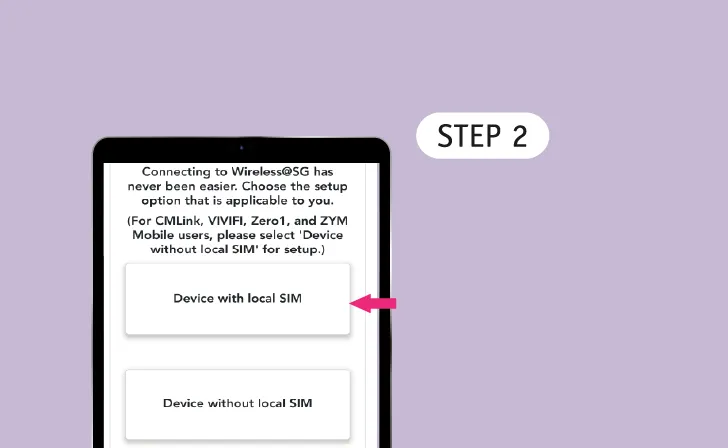 Setup Device
Setup DeviceTap 'Device with local SIM'.
-
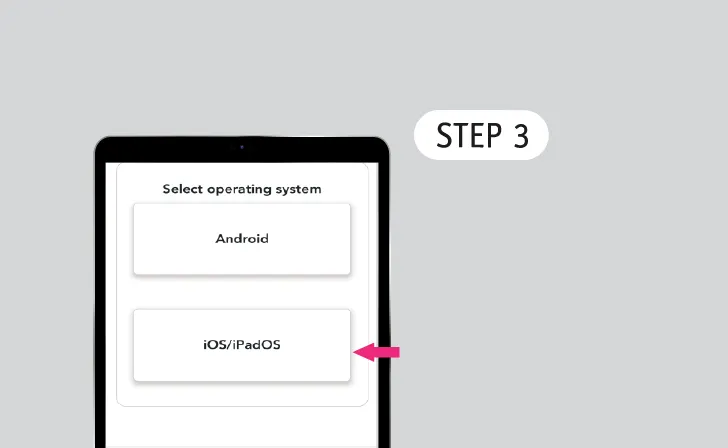 Select Operating System
Select Operating SystemTap "IOS/iPadOS"
-
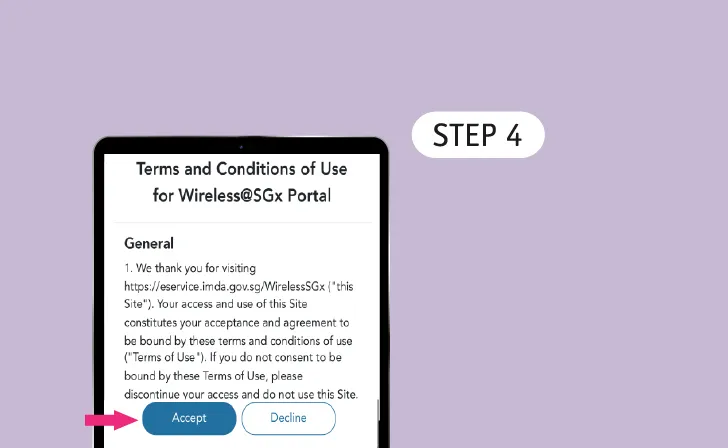 Read Terms of Use & Privacy Policy
Read Terms of Use & Privacy PolicyTap 'Accept' to continue.
-
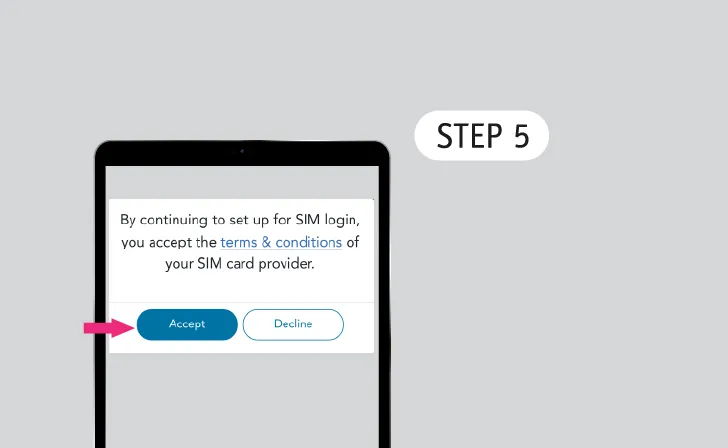 Read Terms & Conditions for SIM Login
Read Terms & Conditions for SIM LoginTap 'Accept' to continue.
-
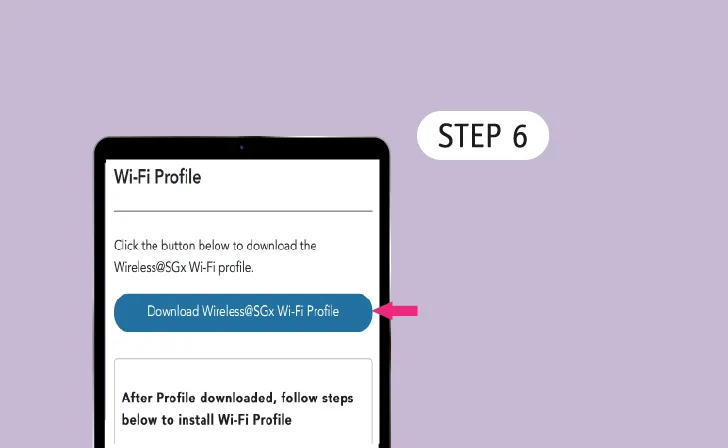 Download Wireless@SGx Wi-Fi Profile
Download Wireless@SGx Wi-Fi Profile
-
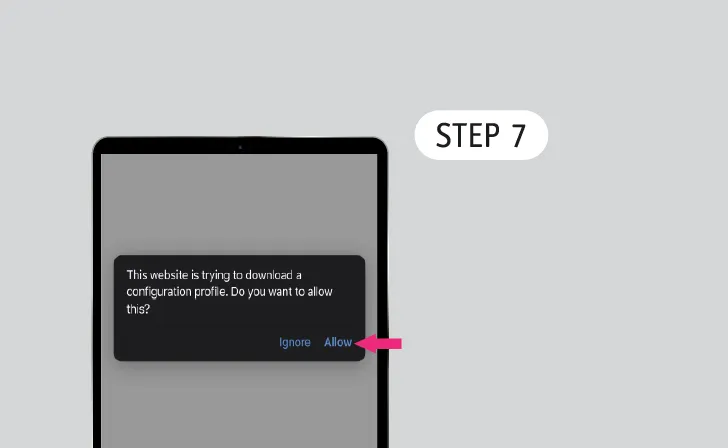 Allow Access to Settings
Allow Access to SettingsTap 'Allow' to download the configuration profile.
-
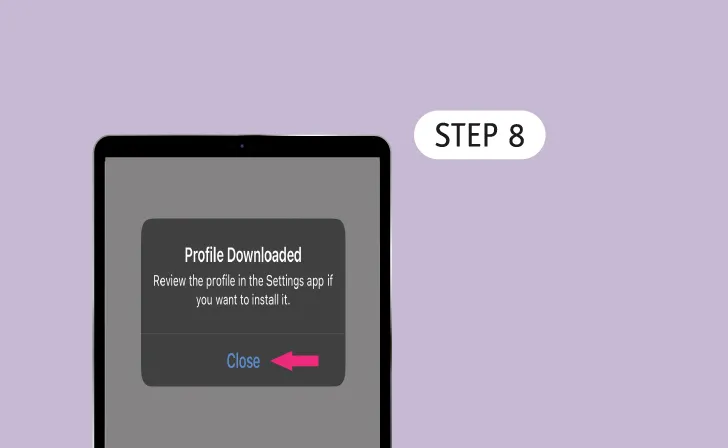 Profile Downloaded
Profile DownloadedTap 'Close' and proceed to Settings to install the profile.
-
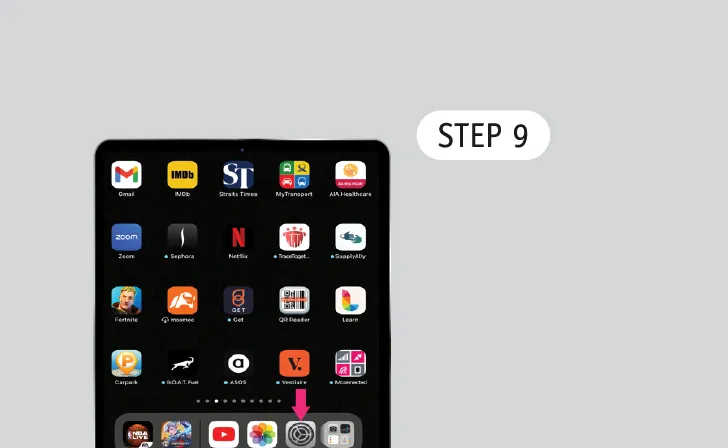 Go to Settings
Go to Settings
-
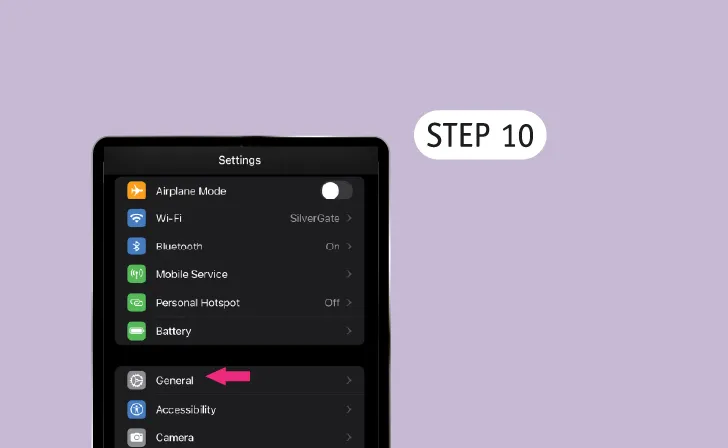 Go to General
Go to General -
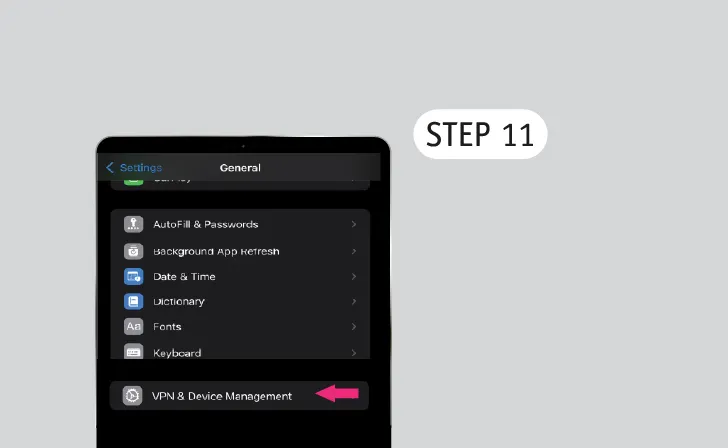 Tap VPN & Device Management
Tap VPN & Device Management -
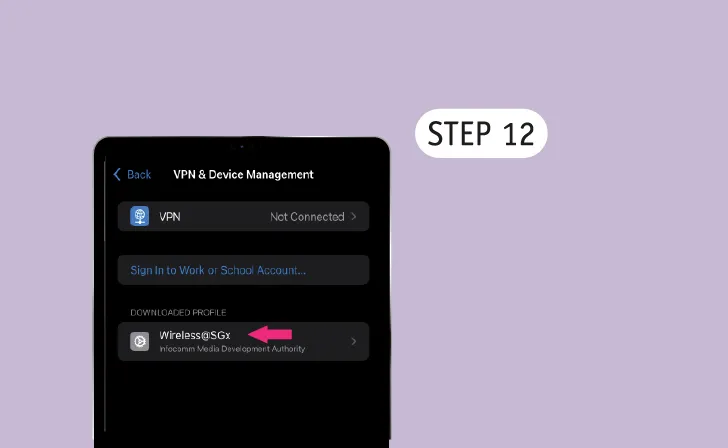 Tap 'Wireless@SGx'
Tap 'Wireless@SGx'
-
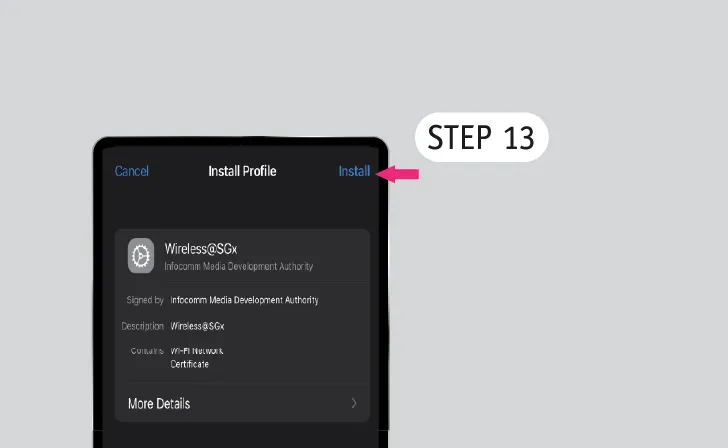 Tap 'Install'
Tap 'Install' -
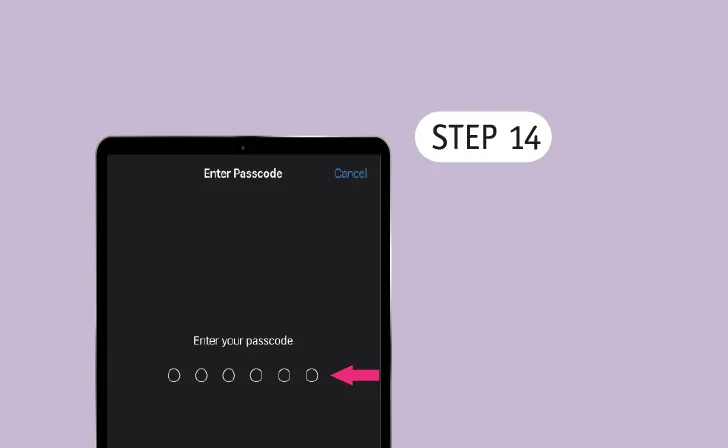 Enter Your Passcode
Enter Your Passcode -
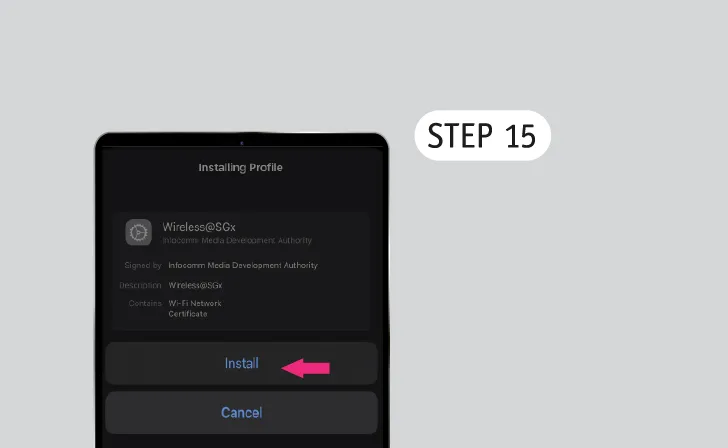 Install Profile
Install ProfileTap 'Install'.
-
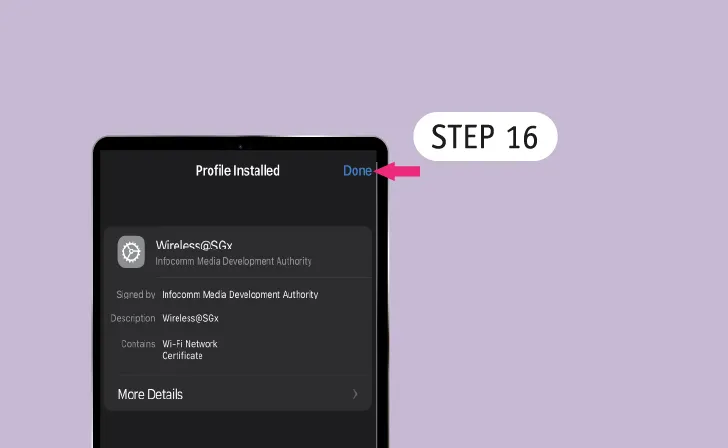 Complete Installation
Complete InstallationTap 'Done'
-
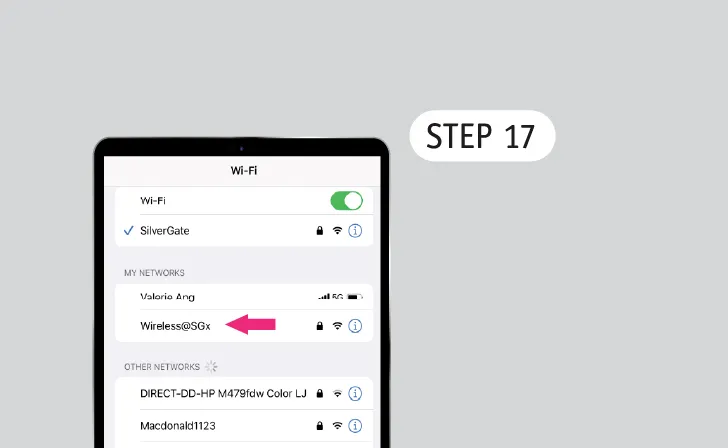 Connect to Wireless@SGx
Connect to Wireless@SGxGo to the nearest Wireless@SG hotspot.
Go to Wi-Fi settings and tap ‘Wireless@SGx’. -
 Happy Surfing!
Happy Surfing!Enjoy seamless connection to Wireless@SGx.


.webp)