MacOS Setup Guide
This guide is for all devices running on MacOS. Once this one-time setup is complete, your device can connect automatically to Wireless@SGx at all Wireless@SG hotspots. Internet connection is required for this setup.-
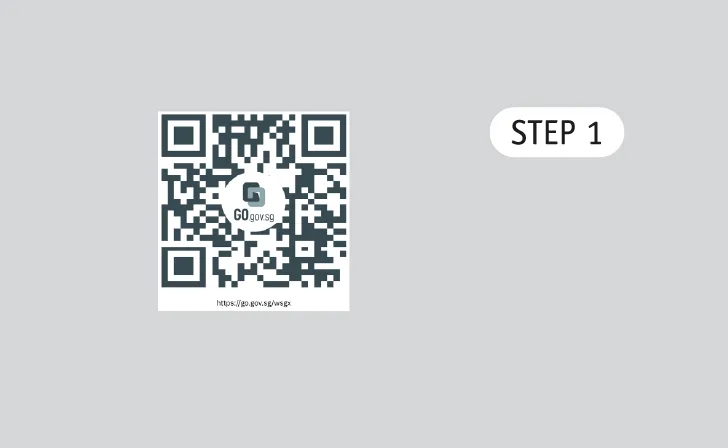 Go to https://go.gov.sg/wsgx or scan the QR code.
Go to https://go.gov.sg/wsgx or scan the QR code. -
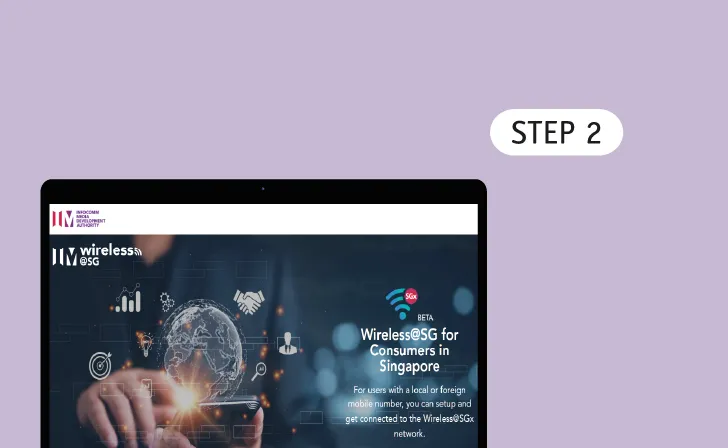 Wireless@SGx Landing Page
Wireless@SGx Landing Page -
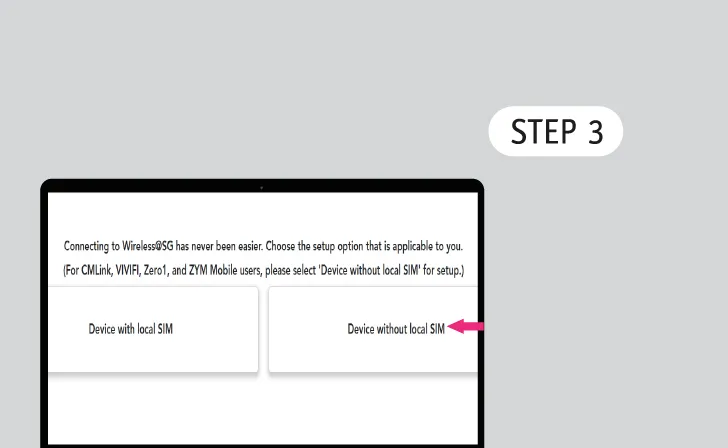 Setup Device
Setup DeviceSelect 'Device without local SIM'.
-
 Select Operating System
Select Operating SystemSelect "iOS/iPadOS/MacOS".
-
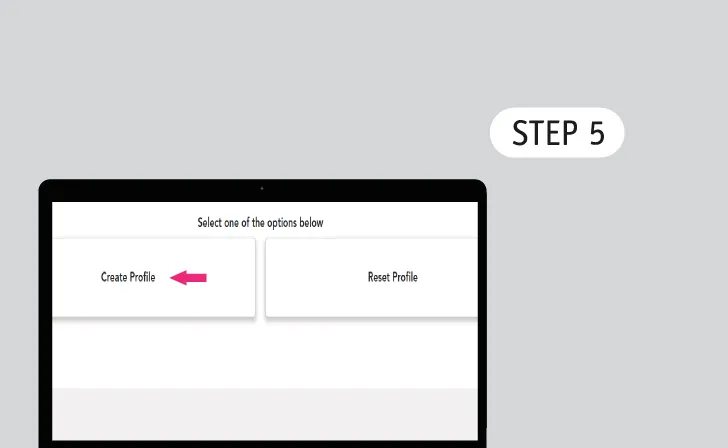 Select Profile
Select ProfileTap 'Create Profile' if you are a new user, otherwise tap 'Reset Profile'.
-
 Read Terms of Use & Privacy Policy
Read Terms of Use & Privacy PolicyTap 'Accept' to continue.
-
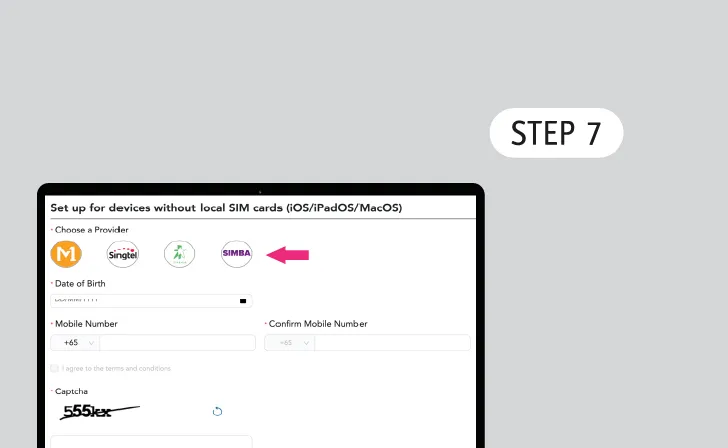 Choose any provider
Choose any providerTap any one of the Wireless@SG operators.
*Does not have to be your cellular provider. -
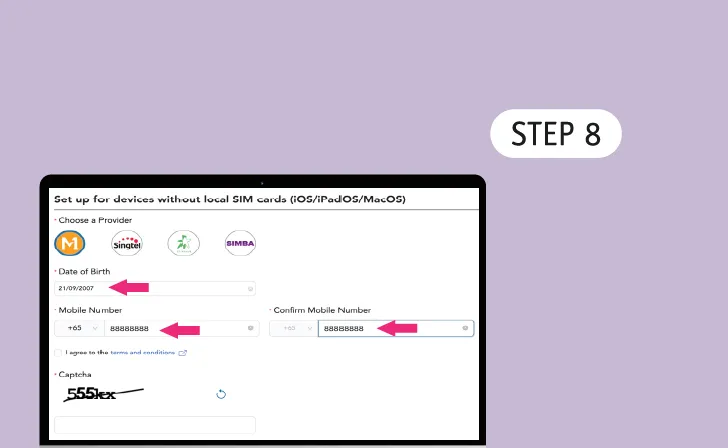 Enter Personal Details
Enter Personal DetailsSelect your birthdate and key in your mobile number.
-
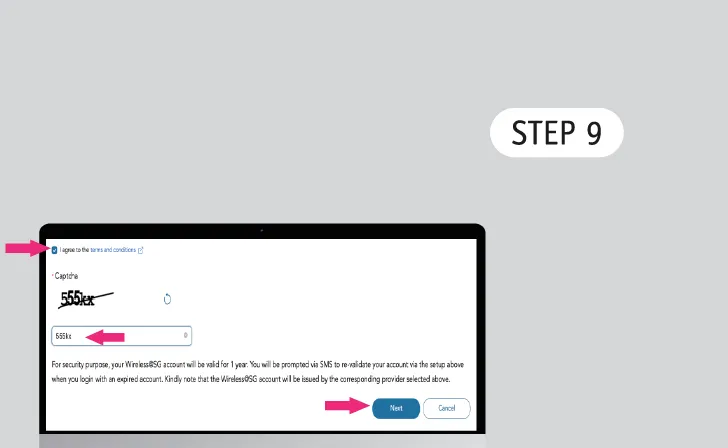 Agree to the Terms and Conditions
Agree to the Terms and ConditionsCheck the box, enter the Captcha and tap 'next' to continue.
-
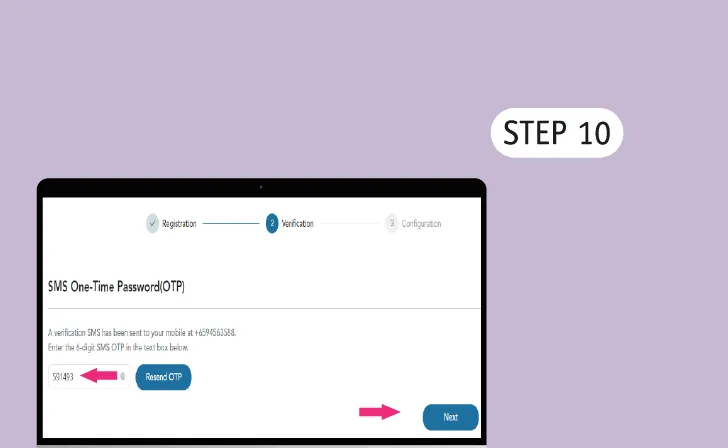 Verify Your Phone Number
Verify Your Phone NumberReceive an SMS One-Time Password (OTP) on the mobile number you provided.
Key that in and click 'Next'. -
 Download Wireless@SGx Profile
Download Wireless@SGx ProfileTap 'Download Wireless@SGx Wi-Fi Profile'.
-
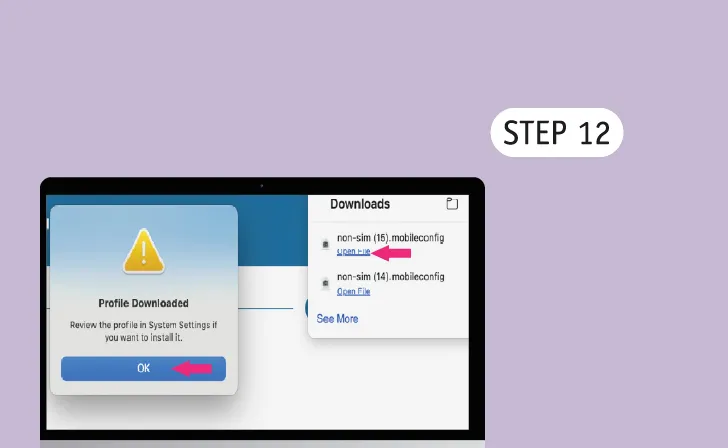 Begin to Install Profile
Begin to Install ProfileTap 'Open File' from Downlaod and tap 'OK' to save the profile in System Settings.
-
 Go to System Settings
Go to System SettingsTap 'General' and tap 'Device Management'.
-
 Install Profile
Install ProfileDouble-click or tap ‘+’ on the downloaded Wireless@SGx profile.
-
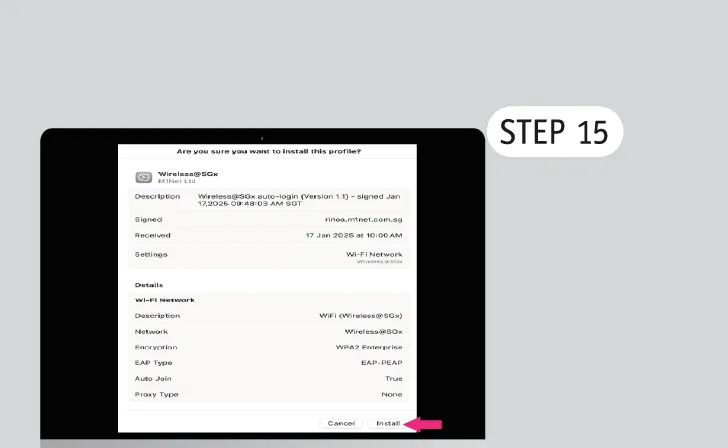 Tap Install
Tap Install
-
 Enter Device Password
Enter Device PasswordEnter device password and tap 'OK' to proceed with profile installation.
-
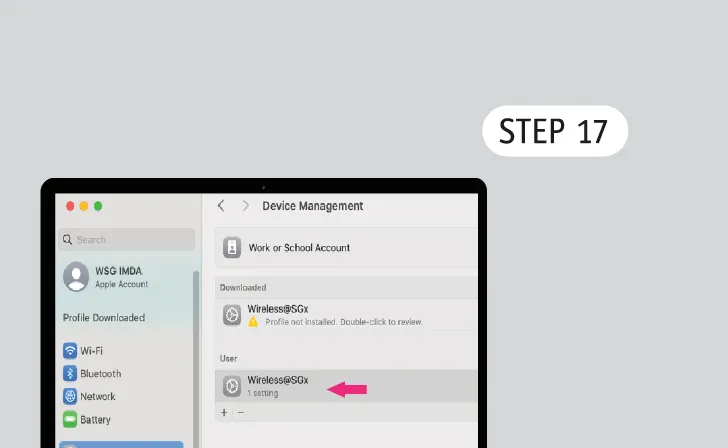 Profile Successfully Installed
Profile Successfully Installed -
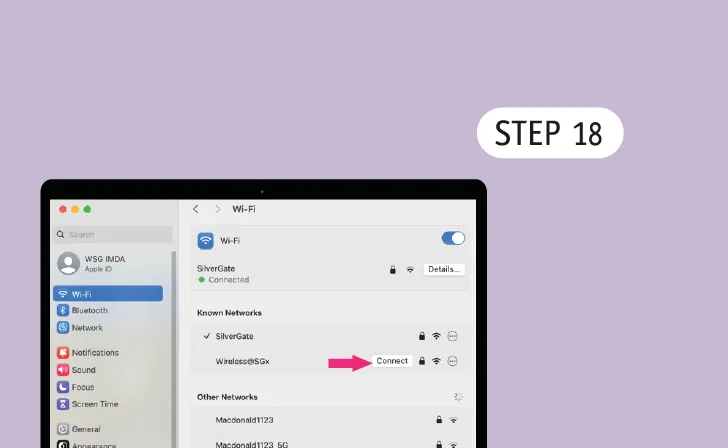 Connect to Wireless@SGx
Connect to Wireless@SGxTap 'Connect'.
-
 Happy Surfing!
Happy Surfing!Enjoy seamless connection to Wireless@SGx.


.webp)