Wireless@SGx is a free public Wi-Fi service in Singapore that provides users with high-speed Internet connectivity. If you are wondering how to connect to the Wireless@SGx network using a Windows device, IMDA has created a step-by-step setup guide to help you get started.
Windows Setup Guide
This guide is for all devices running on Windows. Once this one-time setup is complete, your device can connect automatically to Wireless@SGx at all Wireless@SG hotspots. Internet connection is required for this setup.
-
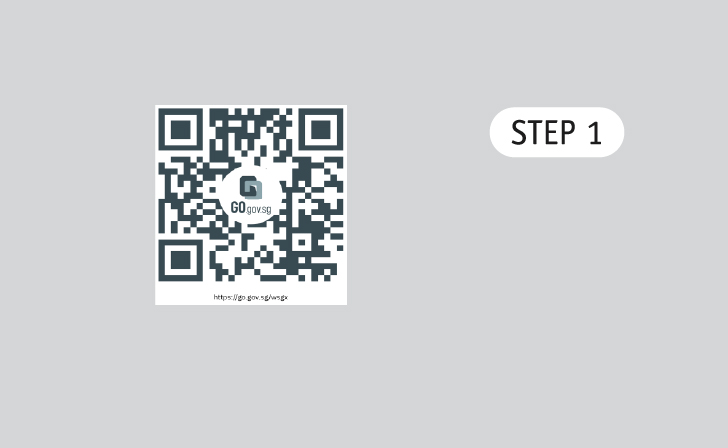 Go to https://go.gov.sg/wsgx or scan the QR code.
Go to https://go.gov.sg/wsgx or scan the QR code. -
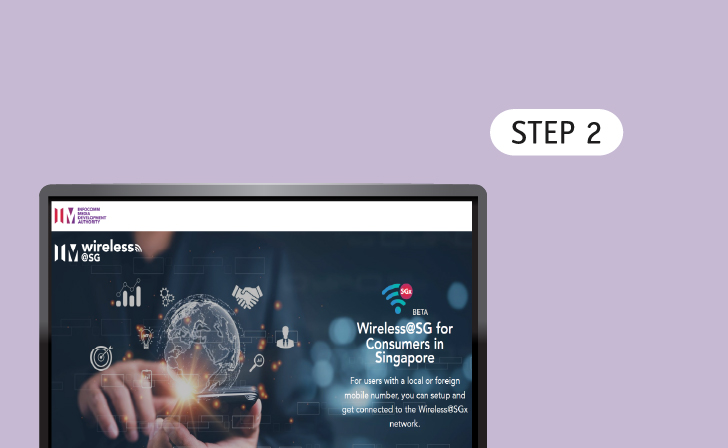 Wireless@SGx Landing Page.
Wireless@SGx Landing Page. -
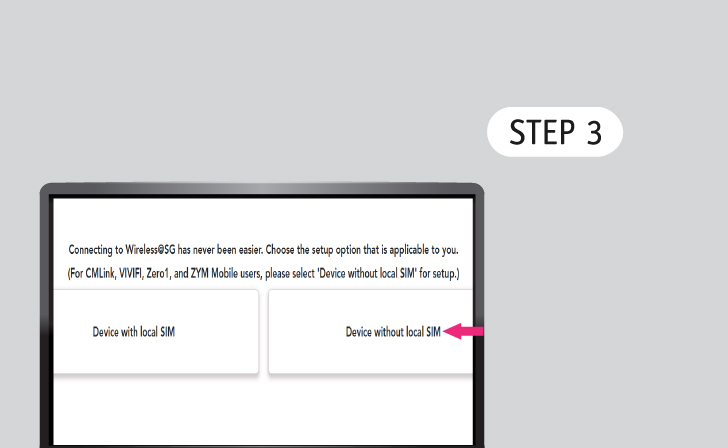 Setup Device
Setup DeviceTap 'Device without local SIM'.
-
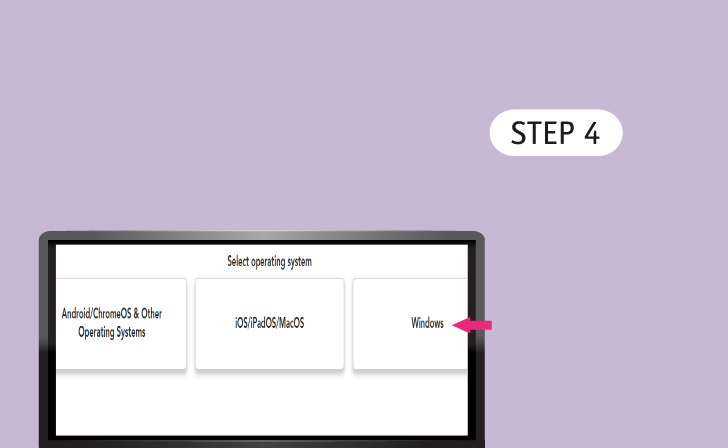 Select Operating System
Select Operating SystemTap 'Windows'.
-
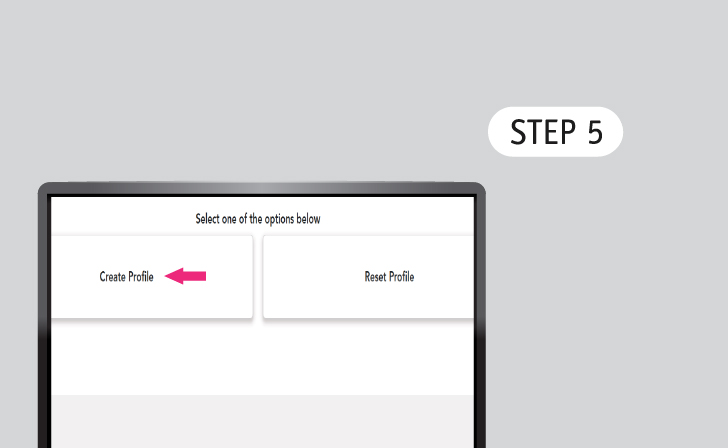 Select Profile
Select ProfileTap ‘Create Profile’ if you are a new user, otherwise tap ‘Reset Profile’.
-
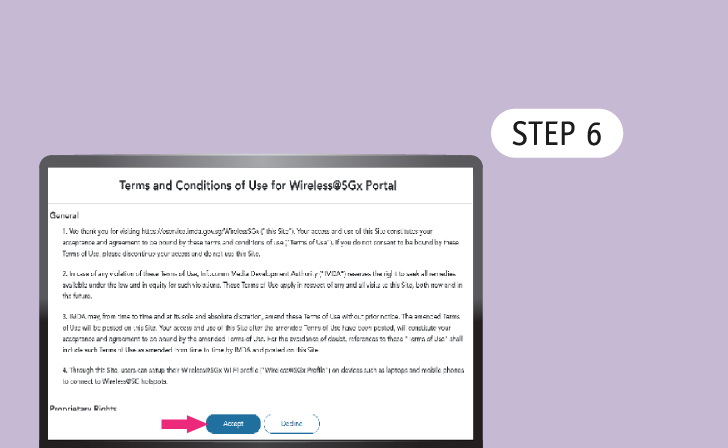 Read Terms of Use & Privacy Profile
Read Terms of Use & Privacy ProfileTap 'Accept' to continue.
-
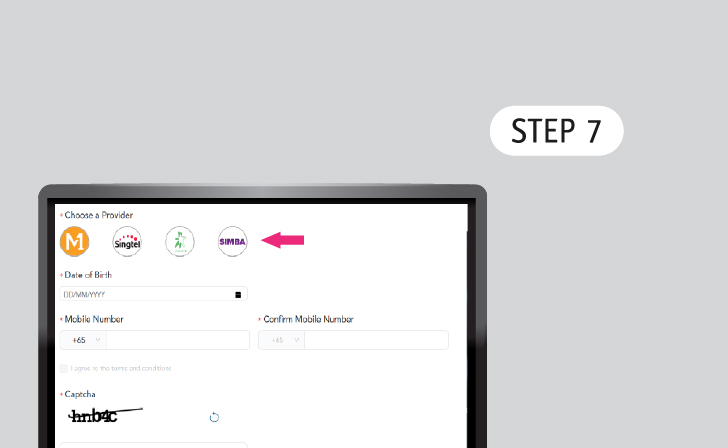 Choose any provider
Choose any providerTap any one of the Wireless@SG operators.
*Does not have to be your cellular provider. -
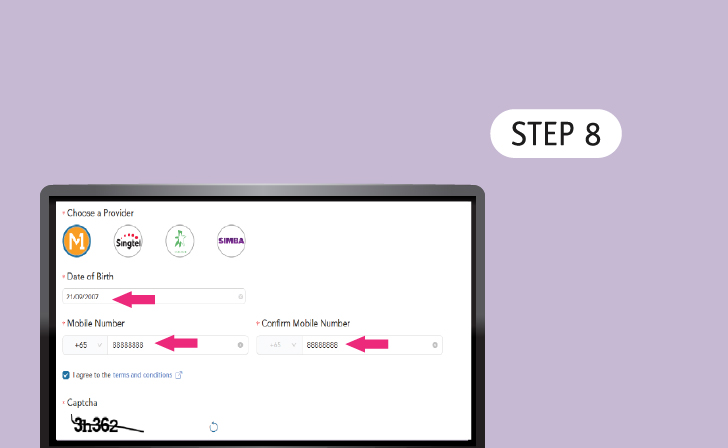 Enter Personal Details
Enter Personal DetailsSelect your birthdate and key in your mobile number.
-
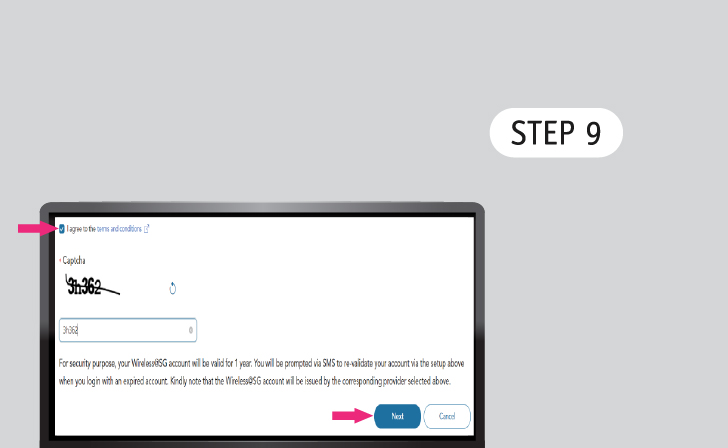 Agree to the Terms and Conditions
Agree to the Terms and ConditionsCheck the box, enter the Captcha and tap 'Next' to continue.
-
 Verify Your Mobile Number
Verify Your Mobile NumberReceive an SMS One-Time Password (OTP) on the mobile number you provided.
Key that in and click ‘Next’. -
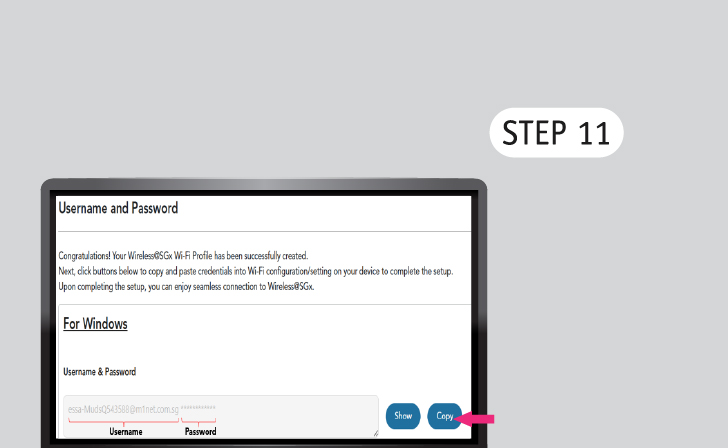 Username & Password
Username & PasswordClick the 'Copy' button to copy the username & password.
-
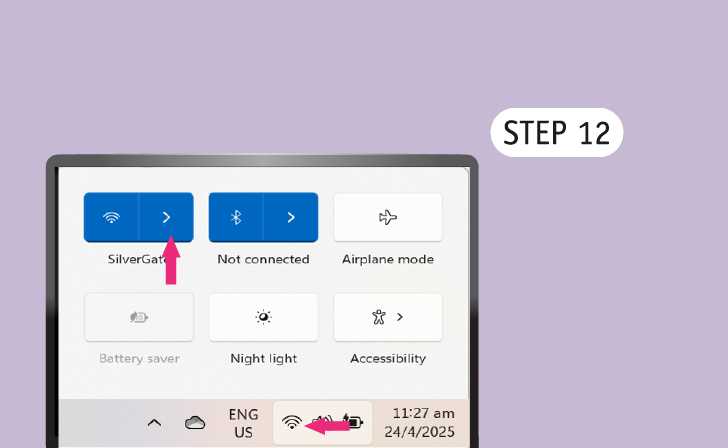 Go to Wi-Fi Settings
Go to Wi-Fi SettingsTap on ‘Wi-Fi icon’ at bottom right corner of the taskbar and tap ‘Wi-Fi Network’.
-
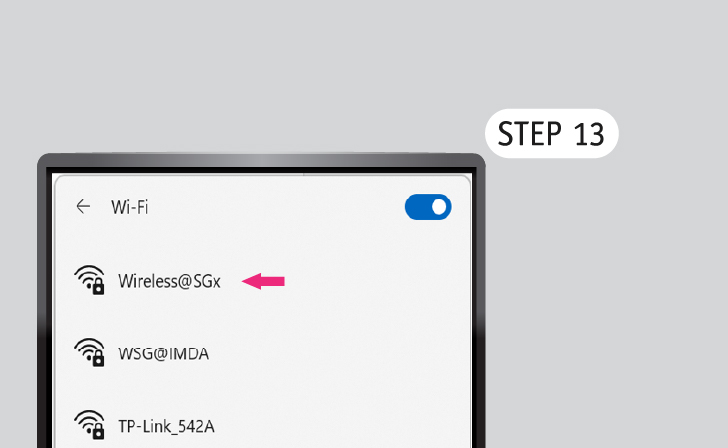 Go to More Wi-Fi Settings
Go to More Wi-Fi Settingsa) Go to Network & internet;
b) Go to Wi-Fi;
c) Go to Show available networks;
d) Search Wireless@SGx or add a new network;
e) Tap ‘Connect’ to proceed. -
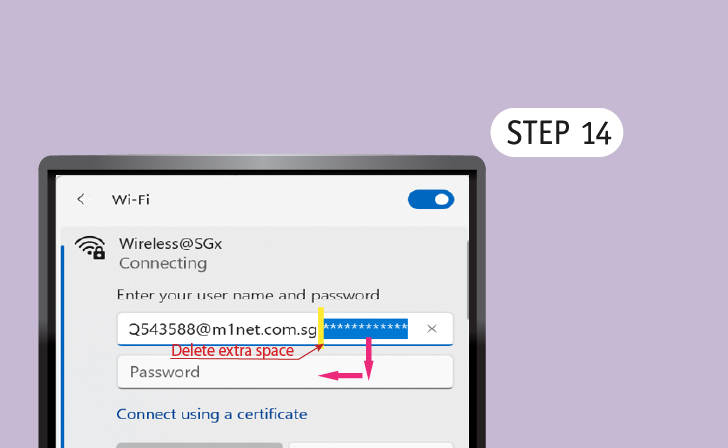 Enter Username
Enter UsernameIn the Wi-Fi settings:
a) Paste the entire string of username and password into 'Username' field;
b) Select and cut the password portion from the 'Username' field;
c) Delete any extra space(s) in the 'Username' field. -
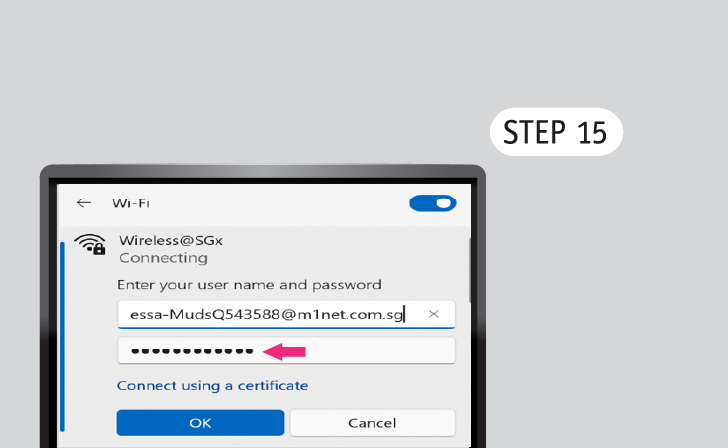 Enter Password
Enter PasswordPaste the password into ‘Password’ field.
-
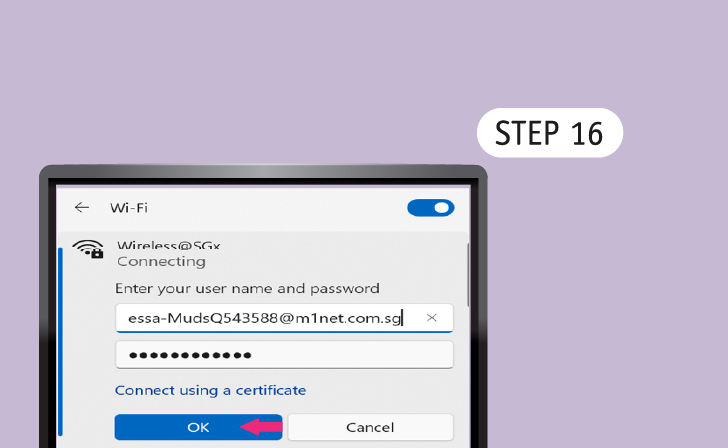 Happy Surfing!
Happy Surfing!Tap 'OK' and enjoy seamless connection to Wireless@SGx.


.webp)